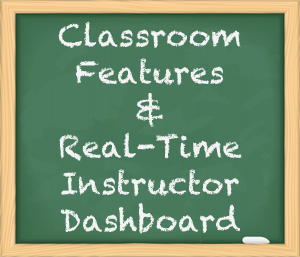 |
*** Important: A wifi connection is required in classrooms where Native Numbers will be used with an Instructor Dashboard.
Please read the section below on “What to do without WiFi” if you do not have a WiFi connection. |
Overview
Native Brain curriculum apps (e.g., Native Numbers) include core functionality that helps schools deliver on the promise of the 21st century classroom.
Student Facing Functionality: iPad Apps
- Individualized Instruction – Native Brain apps automatically adjust the level of challenge in real-time to provide each child with exactly the lesson and pace they need in order to engage – regardless of age or ability.
- Mastery-Based – Each activity carefully builds on lessons learned in previous activities. Children are required to demonstrate proficiency in each concept or skill before moving on to the next.
- Intrinsic Engagement – Activities engage children through their inherent motivation to learn, which means there is no need for extensive animations and other non-educational distractions that steal precious learning time.
- Full Curriculum – Most educational apps cover a very narrow range of content, requiring instructors to patch together a lesson from mismatched parts. Native Brain apps like Native Numbers are comprehensive, coherent curricula designed to develop substantive skills (such as Number Sense).
Teacher Facing Functionality: Real-Time Dashboard (WiFi Required)
- Workflow / iPad Management – Whether you have a handful of iPads for your class, a shared cart, or one for every student – Native Brain makes managing the technology a snap! Simply create a profile for each student on your web-based dashboard and link each iPad to your dashboard account. Each iPad will synch the entire student roster each time you launch the app, and so students can use any iPad and pick up right where they left off previously. There is no need to remember which child was on which iPad, and you can add students to the roster at any time.
- Instructor Dashboard - As children use the app, the instructor can track each student’s progress through the curriculum. Teachers can quickly review the status of the whole class or drill down to see an individual student’s task-by-task progress on a particular activity.
- Support for Real-Time Differentiated Instruction - Not only does the Instructor Dashboard track progress for all students – it does so in real-time. At a glance, a teacher can see which children are moving along steadily (and should not be interrupted), which students (or groups of students) might need some help, and what specific topics they are working on at that moment. Differentiated instruction has never been so easy!
What to do without WiFi
To make use of the full capabilities of Native Brain learning applications, we strongly recommend that WiFi be available in the classroom when students are using the iPads. If WiFi is not available, one option is to use the app in standalone mode without linking to a dashboard on the web. In standalone mode, each iPad that has Native Numbers installed can be used with up to four students.
Without WiFi, real-time progress monitoring (dashboard) and seamless data-synching across iPads (workflow) are not possible. However, we are working with teachers who are effectively using the app without WiFi. You can read below for the latest procedures on how to make the most of the app without WiFi – please also contact us to let us know you are using it in non-Wifi mode so we can keep you posted as we enhance support for this option.
Non-WiFi Setup
Even if you do not have WiFi in the classroom, you will need WiFi during the setup process to load your student roster on the iPads (unless you have 4 or fewer students and are using the app without dashboard access).
To get started go through the standard setup process (create a teacher dashboard and create a profile for each student on the dashboard) and then make sure to link each iPad to your dashboard account while you have WiFi available – and verify after you link that every student is listed on each iPad.
Non-Wifi Useage
Once you have setup the classroom roster and linked to each iPad, you can start using the app in your classroom. *** Important Note: If you use the app in this mode, it is critical that you keep track of which student is using which iPad on each session, and that each student use the same iPad on each subsequent session. We will provide functionality in a future release that will enable you to switch iPads (like is currently available in WiFi mode).
Non-Wifi Periodic Synchronization
Even though you do not have WiFi in the classroom, you will likely want to synch all of the iPads periodically (e.g., weekly) so that the data on each iPad is sent to the dashboard for progress tracking over time.
* Important – When you do periodically synch the iPads, you must do the following:
1.On your computer: Open a web browser and log in to your dashboard at http://www.nativebrain.com/dashboard
2. On each iPad: Launch Native Numbers and wait until you see the main menu (the screen with the “Play” button on it)
3. On your computer: Refresh the dashboard (using your browser’s “Refresh” button) after launching the app on each iPad, and verify that student data (i.e., visible progress) has synched from the iPad to the dashboard